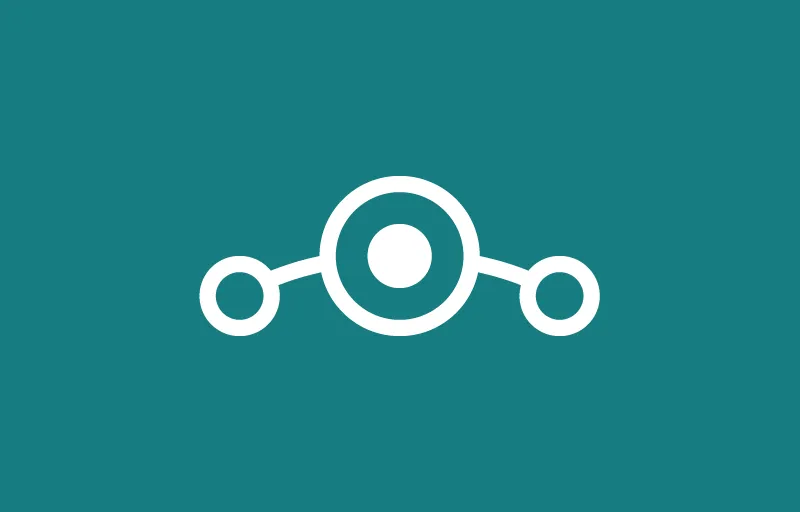
Install LineageOS with MicroG and playstore
Published on
You should first check that your device is compatible with LineageOS. To do so, head to https://download.lineageos.org and search for your device in the list. If your device is not present, you will unfortunately not be able to go any further.
If you find your device, search for the link to the installation instructions. It should appear above the list of downloads:
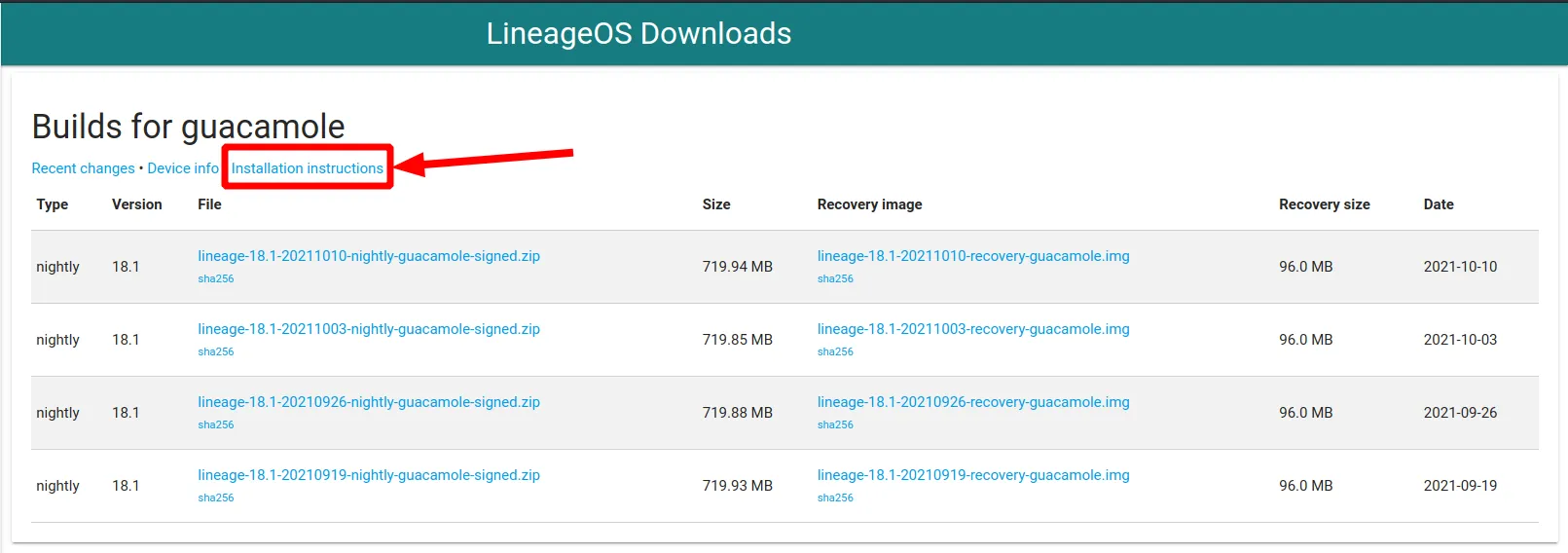
You should then follow the instructions provided there exactly up to the point where they install LineageOS from recovery. At this point, you should head on to https://download.lineage.microg.org and search for the correct build for your device (i.e. Guacamole for the OnePlus 7). In the folder for the correct build, download the latest version of the zip file containing the image to be flashed. Once you have the file, return to the instruction page for LineageOS and continue with their instruction but use the LineageOS for MicroG image you just downloaded instead.
Once the installation is done, reboot your device and follow the on-screen first time instructions.You should now have a fully functional (if only a bit bare bone) open-source and tracker free Android device ! Now, open the F-Droid store, wait for it to updates its repositories then search for Magisk and install it. Once Magisk is installed, open the app and follow the official install instructions . After rebooting your device, open the Magisk app to check it was installed correctly. You should now have a small navigation menu at the bottom of the app. If the navigation menu isn’t there then Magisk is not installed correctly on your device.
Note for OnePlus devices: The official Magisk installation guide requests that you extract the
boot.imgfile from the LineageOS+MicroG zip. You will however soon find out that your zip file doesn’t contain such file. You will indeed need to rebuild it from the payload.bin file, by using the payload dumper tool . Please follow the instruction guide here to build yourboot.imgfile.
Finally, download the latest version of the FakeStore 2 PlayStore plugin and copy its zip onto your device. Then open the Magisk app, go into the plugin tabs (the last one) and click on Install from storage. Select the previously downloaded zip and let Magisk do the installation. When it’s done, click on Reboot to reboot your device. Once your device reboot, you should see that the Google Play store was installed. Click on it, log in and you should now be able to install any app from the store and make any purchases in it !
As a final note, I also recommend installing the Aurora store from F-Droid. This store is an alternative client to the Google Play store which is in my opinion more pleasing to use but also allows you to browse the store anonymously as well as have extra information on the app you want to download such as the tracker used.