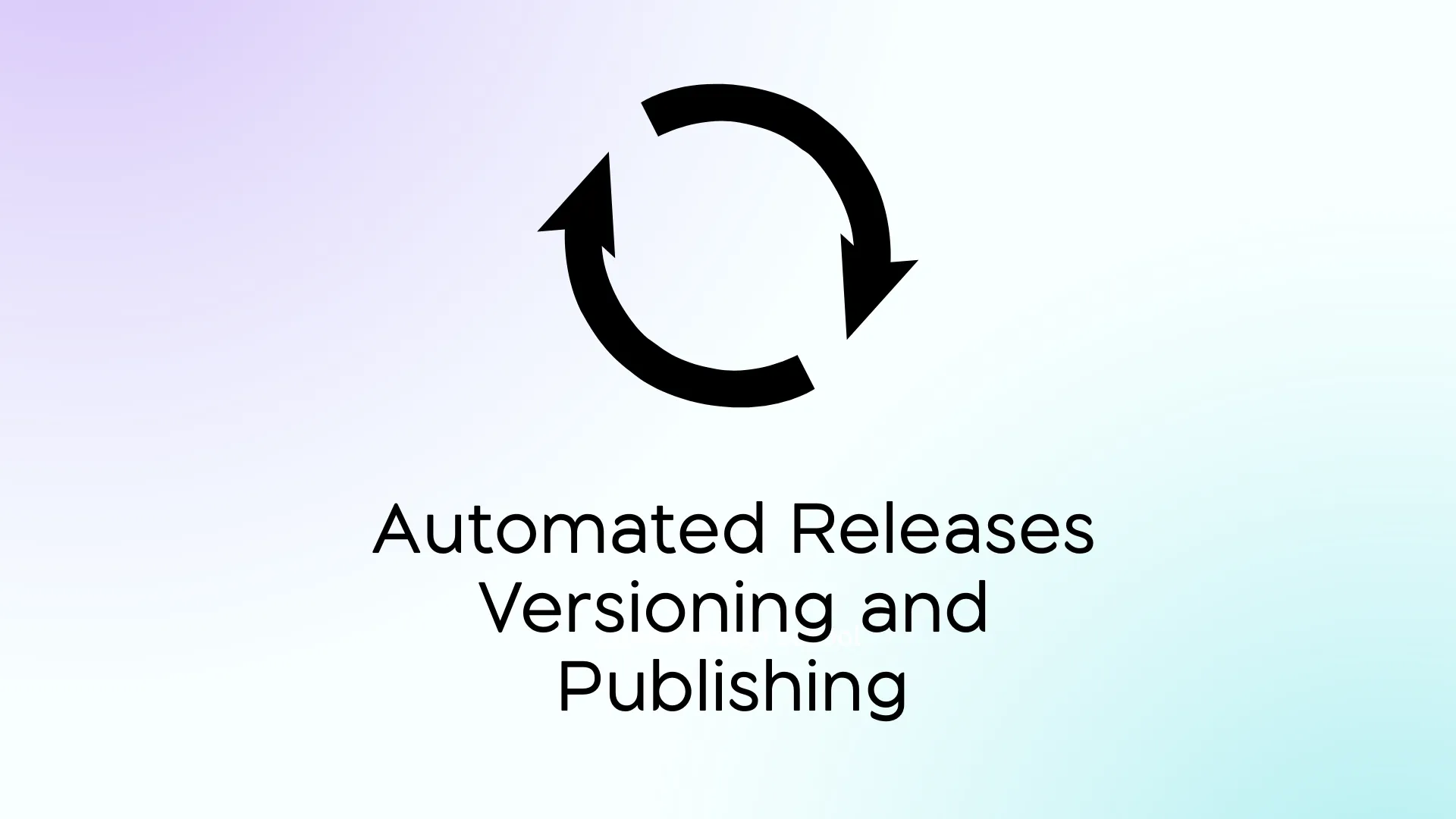
Automated Releases Versioning and Publishing using Github Actions, Conventional Commits, Release-Please and Renovate
Published on - Last updated on
As with pretty much any IT task I do, I try to automate as much of the little things I can. As such, I have recently changed how I manage the versioning and publishing of my packages, using a standard automated procedure for every project. In this blog post, I will present to you each of the components of that new methodology and how they are put together, step-by-step. If you are only interested in the full Github Action workflow, skip to the end.
1. Conventional Commits
Conventional Commits offer a standardized way of structuring commit messages, so they are easier to read to both humans and, more importantly, machines. This standard structure is as follows:
<type>(<optional scope>)<optional !>: <description><optional body><optional footer>- The
typerefers to the type of commit, such asfeat,fix,chore, etc. - The optional
scopeprovides additional context. It can for example specify the component name on which work was done in a front-end app. - The optional
!indicates that the commit introduces a breaking change - The
descriptionexplains in a few words the actual change made by the commit - The optional
bodyallows for adding more context that cannot fit in thedescription, such as the motivation of the change, reference to an issue ID, etc. - The optional
footerallows for explaining breaking changes in more details.
Here are some examples of conventional commits:
fix(weather): rename GET endpoint to upper casechore(deps): update dependency @types/react to v18.2.33 (#53)Co-authored-by: renovate[bot] <29139614+renovate[bot]@users.noreply.github.com>fix!: rename container_name input to stack_name for better consistencyBREAKING CHANGES: client will have to update the input to match its new nameSince explaining Conventional Commits in more details is out of the scope of this article, I will leave you with a link to the official specification , as well as a nicely made summary that I really recommend.
2. Release-Please
Release Please is a Google project that uses the aforementioned Conventional Commits to automate CHANGELOG generation and releases creation. It does so by running in a Github Action triggered on each commit to your main branch. Using the commit history, it can check the changes that were made between the latest version and the latest commit, and determine the next semver number based on the type of changes, mainly:
- Non breaking fixes (
fixcommits) will increment the patch version; - Non breaking features (
featcommits) will increment the minor version and reset the patch; - Breaking changes (commits containing
!) will increment the major version and reset both the minor and patch.
After determination of the next version, the pipeline creates a pull request containing a changelog. Merging that PR will automatically create a new release by tagging the merge commit with the new version and creating a GitHub release pointing to that tag as well as using the changelog as its body. The changelog file at the root of your repo will also be updated.
Release Please supports many specific project types , i.e. ways of doing a release, so you should use one that is appropriate for your specific project. For example, a Node.js project should use the node type, so releases update its package.json file accordingly. If unsure of the project type to use, the simple type is a safe bet, as it will simply update a version.txt and a changelog.md files at the root of your repo.
3. Your Build Step(s)
The build step is usually specific specific to the project, or at least the project type, and is used to create the release artifacts and publish them. For most of my projects, this means building container images. The nice thing about building the container is that the actual build logic is actually encapsulated in the Dockerfile instead of the actual CI pipeline, making it easier to have a standardized pipeline (“workflow” in the Github CA jargon) that is independent from the build requirements. As such, you will find my standard example at the end of this blog post.
4. (Optional) renovate
Renovate is an optional component but the one that really seals the deal to me. Available as a Github app , This bot automates the update of your dependencies by creating pull requests when there are updates, allowing you to easily keep your app up-to-date. And since it can be configured to use conventional commits too, it integrates neatly with our other release tools.
Upon activation of the Github app, it should automatically scan your repo and open pull requests with the recommended configurations based on what it detects. You can of course customize that recommended configuration based on your actual needs, but I will let you check the tool documentation to do so. You can also check the configuration for this website for inspiration. You should mostly notice that I force the use of semantic commits using the :semanticCommits preset, and that I group some packages updates together by giving them a groupName in their respective packageRules.
A Full Workflow
As promised, here is a fully working Github Actions workflow that you can reuse on your projects.
name: Build & Releaseon: push: branches: - "*" pull_request: branches: - mainpermissions: contents: write pull-requests: write packages: writeenv: # login to github registry using the default credentials associated with pipeline REGISTRY: ghcr.io REGISTRY_USERNAME: ${{ github.actor }} REGISTRY_PASSWORD: ${{ secrets.GITHUB_TOKEN }} # Image name will be <account>/<repo>, but you could put anything here IMAGE_NAME: ${{ github.repository }} # For release-please, see available types at https://github.com/google-github-actions/release-please-action/tree/v4/?tab=readme-ov-file#release-types-supported PROJECT_TYPE: simplejobs: release: runs-on: ubuntu-latest steps: - uses: actions/checkout@v4 - id: rp if: github.event_name != 'pull_request' && github.ref_name == 'main' uses: google-github-actions/release-please-action@v4 with: release-type: ${{ env.PROJECT_TYPE }} - name: Log into registry ${{ env.REGISTRY }} uses: docker/login-action@v3 with: registry: ${{ env.REGISTRY }} username: ${{ env.REGISTRY_USERNAME }} password: ${{ env.REGISTRY_PASSWORD }} - name: Prepare tags for Docker meta id: tags env: # When release please is skipped, these values will be empty is_release: ${{ steps.rp.outputs.release_created }} version: v${{ steps.rp.outputs.major }}.${{ steps.rp.outputs.minor }}.${{ steps.rp.outputs.patch }} run: | tags="" if [[ "$is_release" = 'true' ]]; then tags="type=semver,pattern={{version}},value=$version type=semver,pattern={{major}},value=$version type=semver,pattern={{major}}.{{minor}},value=$version" else tags="type=ref,event=branch type=ref,event=pr" fi { echo 'tags<<EOF' echo "$tags" echo EOF } >> "$GITHUB_OUTPUT" - name: Docker meta id: meta uses: docker/metadata-action@v5 with: images: ${{ env.REGISTRY }}/${{ env.IMAGE_NAME }} tags: ${{ steps.tags.outputs.tags }} # (optional) necessary for multi-platform images - name: Set up QEMU uses: docker/setup-qemu-action@v3 # (optional) necessary for multi-platform images - name: Set up Docker Buildx uses: docker/setup-buildx-action@v3 - name: Build and push uses: docker/build-push-action@v5 with: context: . push: ${{ github.event_name != 'pull_request' }} tags: ${{ steps.meta.outputs.tags }} labels: ${{ steps.meta.outputs.labels }} # Make sure your image can be built for these platforms! platforms: linux/amd64,linux/arm64,linux/arm/v7 # (optional) Add build arguments. I like to have the version available to the build so the app can show it. build-args: APP_VERSION=${{ steps.meta.outputs.version }}Let’s go through what it does and how to configure it for your own use:
- The workflow runs on every commit of every branch as well as on PRs, so we can at least ensure that the project is always in a buildable state. This is of course no replacement for actual automated tests, but it is still a nice sanity check.
- There are three required “write” permissions: content and PRs for the Release Please step, and packages for pushing container images to the Github container registry. The last one can be removed if you do not use that service.
- Most configuration is kept out of the build steps and put into environment variables so it can be managed with more ease. The default values are for pushing your images the Github container registry, but you can easily adapt them to push to Docker hub for example:
env: REGISTRY: docker.io # Do not forget to set these values inside your secrets! REGISTRY_USERNAME: ${{ secrets.DOCKERHUB_USERNAME }} REGISTRY_PASSWORD: ${{ secrets.DOCKERHUB_TOKEN }} IMAGE_NAME: ${{ secrets.DOCKERHUB_USERNAME }}/project-name- As for the actual steps, here is what they do:
- Checkout the code so it can be updated if needed.
- run Release Please on the project. We define the
rpstep ID so we can later check if a new release has been created. - Log into your registry of choice, using the environment variables defined earlier.
- Prepare the tags for the yet-to-be-built container image. There are basically two possibilities, and different tags according to those possibilities:
- This is a release commit, i.e. a merge commit coming from a release PR: this is the signal for a new release, so the image will be tagged with the new version (with separate tags for granularity, e.g.
1,1.2and1.2.3for release 1.2.3) as well as thelatesttag; - This is a standard commit, i.e. any commit that is not a release one: the image will be tagged with the branch name, or the PR ID in the case of a pull request event.
- This is a release commit, i.e. a merge commit coming from a release PR: this is the signal for a new release, so the image will be tagged with the new version (with separate tags for granularity, e.g.
- The Docker meta step uses the output of the previous step to actually generate the list of tags and the image name. It is more generally used to provide metadata of the project to the generated images, such as the project source, etc.
- Install QEMU for multi-platform builds. Can be removed if you only intend to build for x86/amd64.
- Install BuildX for multi-platform builds. Can be removed if you only intend to build for x86/amd64.
- Finally, the image is built according to all of the information prepared above, and is pushed to your registry, unless the workflow was triggered by a pull request. You may enable multi-platform builds if your image supports it. I also like to enter the version as a build argument so the app can display its own version (as you will see on the footer of this website).
Projects Using This Method
- This website
- The Webb Launcher start page
- The compose_deploy Ansible role
- Wallos
- Probably more to come :)